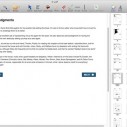Free Online Screenshot: Capture Anything You Want On Screen [Freeware]
Free Online Screenshot, as it name suggests, is a feature-packed freeware that is used to take a screenshot on your Windows computer.
Free Screenshot software, as it name suggests, is a feature-packed freeware that is used to take a screenshot on your Windows computer. As its main features, taking screenshot can be done with a single click. By using it, you can quickly capture webpages, active windows, application menus, webcams, etc. However, it provides more than screen capture. For your convenience, it offers plenty of editing options for you to quickly edit the screenshots. In addition to that, it also comes with an image uploader for storing images safely onto Cloud space. In this way, you can also get a link to the screenshot and share it with friends via Internet.
Free Online Screenshot Main Features
- Capture Anything on Screen Conveniently
This software supports to capture webpage, application window, documents, playing videos and just anything on your screen. It can directly export the screenshots to your local disk in five common image formats: PNG, JPG, GIF, BMP and TIFF. - Annotate Screenshots Quickly
Another shinning point of this free application is that it enables users to annotate screenshots by adding arrows, lines, rectangles, text and special effects in order to convey your meaning via image in better way. - Upload Images Conveniently
Right after you have annotated an image, you can upload it to the Cloud space of screenshot.net for preserving your image. Using this application to upload images is likewise feasible with one click of the “Upload” button. In this way, you can keep the screenshots permanently in Cloud space and save your disk space. Also, images stored in this way are under high-security protection and will not be exposed to anyone else. - Share Screenshots Instantly
Now that you have uploaded the image, you’ll probably need to share it with your friends. The free image uploader will generate 3 types of image links after uploading, including Direct Link, HTML Link and BB-Code link. As a result, you can share out your screenshots via email, message, or inserting into blog and forum post.
How to Capture Screenshot Efficiently
-
- Download this tool from screenshot.net and install it to your computer. Or you can click “Take Screenshot” button to directly launch it on web.
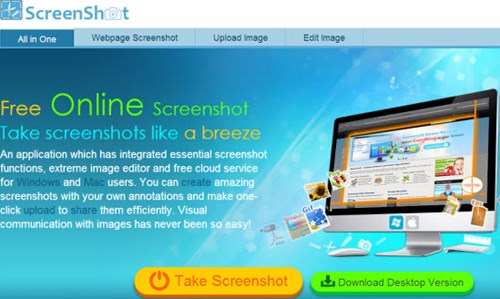
- Upon the installation of this program, run it and change the default settings as you desire. For example, you can choose the shortcuts for capturing screen and select whether to include cursor and interface while snapshotting, etc.
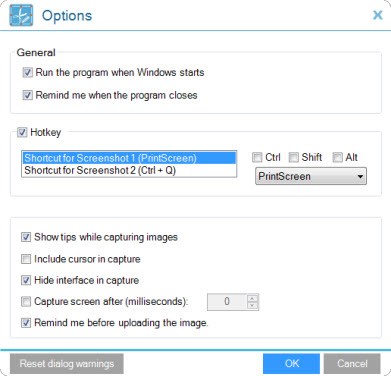
- Once these settings are done, resume to starter window, press the shortcut you have set or click the camera icon on the interface to begin with screen capture.
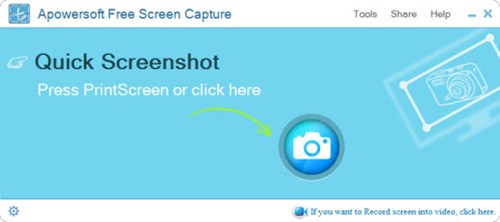
Note: If you desire to capture the entire web page including the invisible part that extends beyond the border of your screen, you’d better use Webpage Screenshot Capture instead. Using it to take a screenshot of full webpage is fairly simple, just enter the URL of the webpage, then you can save the webpage as an image file. - Once the screen capture is activated, you can drag a region on screen with the hair cross. Release your mouse to confirm the area for screenshot and then you can annotate it with lines, shapes, arrows, text and many other materials that available on the toolbars.

- Once you’re done with the annotation, you can then share image by clicking the related button on the right toolbar so as to send it to share it on Facebook, Google+, Twitter or Pinterest. Besides, you can also save it to your hard-drive or copy to the clipboard.

- Download this tool from screenshot.net and install it to your computer. Or you can click “Take Screenshot” button to directly launch it on web.
Related: DesignEvo: A Dead-Easy and Powerful Online Logo Maker