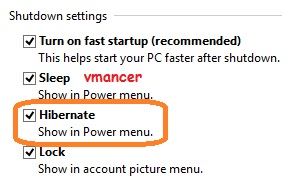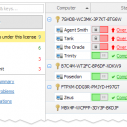Hibernate on Windows 8
How to turn it off with the hibernate function because it does not appear on the power button.
Various articles on the internet have a lot to discuss various the good and bad things of Windows 8. But for me, Windows 8 has a new look which will need to learn in order to be used for the current work. A friend of me even confusion about how to make his computer with Windows 8 is off when finished using it. But I am interested in further, how to turn it off with the hibernate function because it does not appear on the power button.
 Why hibernate fuction interesting to me?
Why hibernate fuction interesting to me?
First, computer will turn off more quickly.
Second, all of your open work will still like that, such condition when used hibernate, while the computer is not using electric power. When turned on again, then everything is back to normal, including your job that is still open before.
In Windows 7, you can save about 1GB of hard drive capacity usage when turning off this feature.
When the hibernate function is used, then all the processes that are running….. including files that are being worked on and processed in RAM will be moved to the hard drive because of all the contents in RAM are lost when the power is off. This would be restored to RAM when the computer is turned on again.
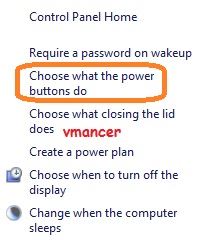
Gave rise to hibernate on power button
I’ve made some screenshots below to gave rise to hibernate button.
First, you must go to Power Options in Control Panel. See the left sidebar, then click Choose what the power buttons do.
After that you will see text with option Change settings that are currently unavailable at the top. After clicking that option, you will be able to change the various options below that were previously locked. Look at the Shutdown Settings at the bottom.
Make sure the hibernate option selected, then save the change you make. Look for the Power button and there will be an additional new menu there is hibernate.