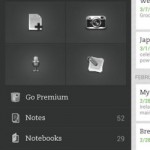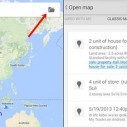Google Maps – My Places
I was one of those who feel lost with the feature My Places on Google Maps. This feature is very useful in my daily work.
I can do in order to use this Google Maps feature is the decrease of Google Maps Andorid version and is not expandable. But now I am using a new Android smartphone which by default has integrated with the new version of Google Maps. I very confused now. Trying to find something on the internet and found this way, although the results were not as good as the first.
First of all, create a map on My Places like usual. Then try to make your way to the path where it was.

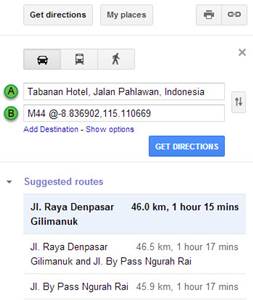
You will be created trip wire by Google Maps soon like the picture below. And the step next is click the star icon next after Address.

Back to the Android smartphone and open the GMaps. See the picture below especially at the tip of the arrow, tap the icon of human. Scroll down to see the Saved Places part. There you will find a place that created earlier.


Check the place and I found the place that is not exactly the same but close together. Maybe it is because we save a road while not the place you want to be marked on the edge of the road. I think this pretty than not at all, but if possible, I want the feature first.


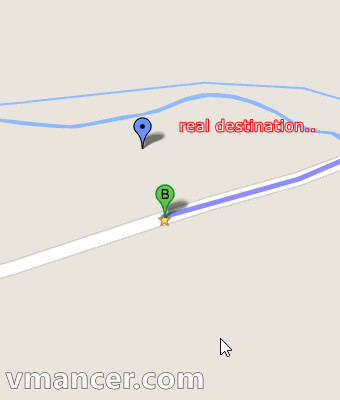
Find the successor app : Google Maps Engine: the subtitute of Google Maps – My Places